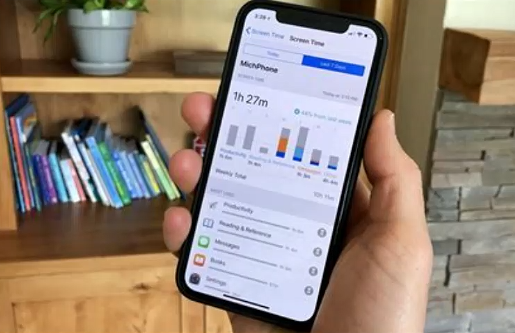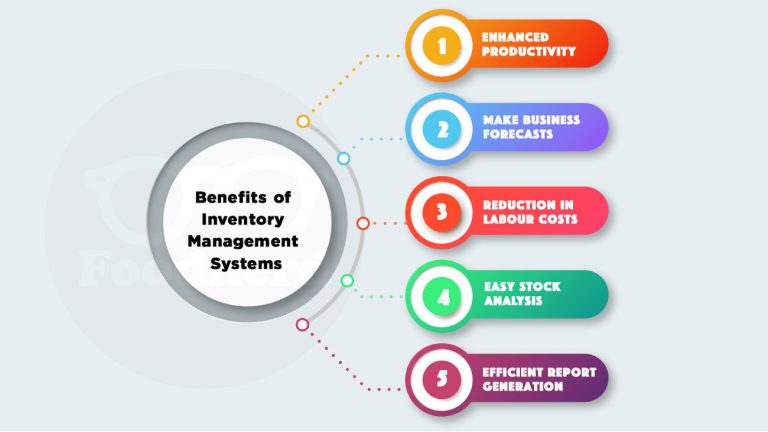Unlocking Your Digital Habits: Exploring iPhone Screen Time
As technology getting smarter, Smartphones have become an indispensable part of life. No matter it is staying connected with family or accessing of information, there are many advantages. However, Continuous use also brings screen time challenges. This is where iPhone Screen Time comes into, Offering users tools to understand and regulate their digital habits.
Understanding iPhone Screen Time
iPhone Screen Time is a good feature introduced by Apple, It can help users monitor and control their device usage. It can give users detailed insights that how much time spend on iPhone, as well as which apps use the most. This information will presented in user-friendly dashboard, Make easy to track users digital habits in some times.
Getting Started with iPhone Screen Time
If users want to access Screen Time on their iPhone, they can follow these steps:
- Open Settings: Open Settings on iPhone home screen.
2. Tap on Screen Time: Scroll down to find the Screen Time option, tap and open Screen Time settings.
3. View Usage Data: Here, user will see an overview of daily device usage, including total screen time, pickups, and most used apps.
4. Explore Features: Take some time to explore the various features of iPhone Screen Time, including App Limits, Downtime, and more.
Understanding Your Usage Data
One of the key benefits of iPhone Screen Time is ability to gain insights into digital habits. By reviewing usage data, users can identify device usage patterns and trends, So user can make right decisions about how to spend their time online.
For example, people maybe spend a lot of time on social media apps when their morning commute. With this knowledge, people can set app limits to help avoid overuse and reclaim some time for more productive activities.
Setting App Limits
App Limits is a feature of iPhone Screen Time, That allows to set daily time limits for some app categories or individual apps. If reach specified limit, the app will be unavailable until the next day, helping people to avoid mindless scrolling and focus on more important tasks.
To set app limits on your iPhone:
1. Open Screen Time Settings: Navigate to Settings > Screen Time.
2. Tap on App Limits: Select the option to set limits for app categories or individual apps.
3. Set Time Limits: Choose the app categories or individual apps want to limit, and set desired time limits for each.
- Confirm Settings: After set app limits, tap “Add” to confirm this settings.
Managing Downtime
Downtime is another useful feature of iPhone Screen Time, It allows scheduling time periods during which only accessed the basic apps and phone features. This is helpful for establishing boundaries around device use, such as during meals or before bed.
To set up Downtime on your iPhone:
1. Open Screen Time Settings: Navigate to Settings > Screen Time.
2. Tap on Downtime: Select the option to schedule downtime.
3. Choose Schedule: Choose the days and times want to enable downtime on iPhone.
4. Select Allowed Apps: During downtime, only apps that user designated as “always allowed” will be accessible. User can customize this list to include only the essential apps need during downtime.
Exploring Content & Privacy Restrictions
iPhone Screen Time also includes a feature called Content & Privacy Restrictions, That allows to restrict access to certain content and features on device. It is very useful for parents who want to create a safe and age-appropriate digital environment for children.
To set up Content & Privacy Restrictions on your iPhone:
1. Open Screen Time Settings: Navigate to Settings > Screen Time.
2. Tap Content & Privacy Restrictions: Select the option to enable restrictions.
3. Customize Your Settings: Choose which content and features want to restrict on device, such as explicit content, app purchases, and location services.
4. Set a Passcode: To prevent unauthorized changes to restrictions, set a passcode that only user know.
Reviewing Your Usage Data
After set up iPhone Screen Time and explored its various features, it is important to periodically review usage data to track progress and make adjustments as needed. User can do this by:
1. Open Screen Time Settings: Navigate to Settings > Screen Time.
2. View Usage Data: Scroll down to view daily and weekly usage summaries, including total screen time, pickups, and most used apps.
3. Identify Trends: Look for patterns and trends in usage data, such as times of day when most active on device or which apps spend the most time.
4. Make Adjustments: Based on your usage data, may consider making some adjustments to app limits, downtime schedule, or content restrictions to better align to the goals and priorities.
Conclusion
iPhone Screen Time is a very valuable tool for helping users understand and manage their device usage. By providing insights into digital habits and offering set limits and restrictions tools, Screen Time make users to take control of their digital lives and make more right choices about how user spend time online. So why not take a few moments to explore iPhone Screen Time today?